Getting Started
This step-to-step guide will walk you through using Callbell API to send a message.
Prerequisites
You will need to create an account on Callbell and have configured a WhatsApp Business channel in order to be able to follow this guide.
- Sign up for Callbell
- See more information about our WhatsApp Business API integration
Getting your API keys
Navigate to Callbell API keys page in settings (https://dash.callbell.eu/settings/api_settings/keys) in order to generate a new API key:
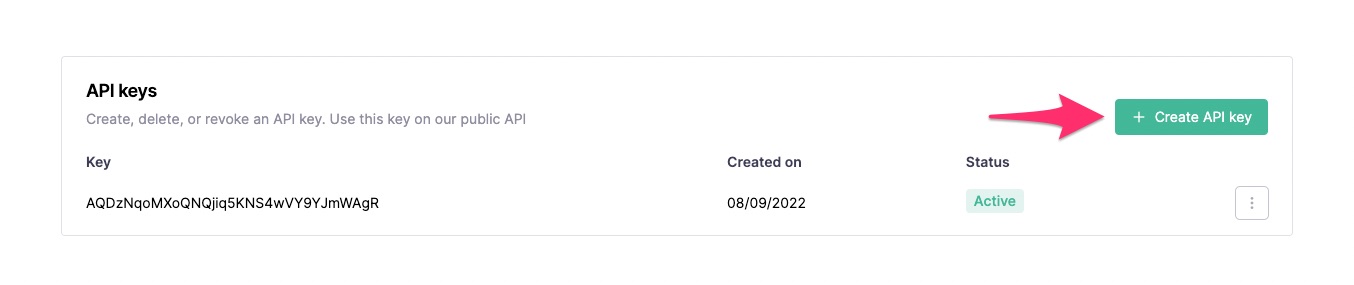
After clicking on the Create API Key button make sure to copy the token and store it safely.
The API key will be showed only on this screen. If you lose access to it you'll have to generate a new one.
Send a test message using cURL
By using the Messages API' send message method you can test if your API key is working as expected:
curl -X POST "https://api.callbell.eu/v1/messages/send" \
-H "Authorization: Bearer <REPLACE_API_KEY_HERE>" \
-H "Content-Type: application/json" \
-d '{
"to": "<REPLACE_PHONE_NUMBER_HERE>",
"from": "whatsapp",
"type": "text",
"content": {
"text": "Hello from Callbell API!"
}
}'
Just replace REPLACE_API_KEY_HERE with the API Key generated on the Getting your API keys step and the REPLACE_PHONE_NUMBER_HERE with the receiver's phone number.
Make sure that the receiving phone number has opted-in and you're inside the 24 hours rule of WhatsApp Business API.
If the message went through correctly you will receive a response similar to this one:
{
"message": {
"uuid": "<MESSAGE_UUID>",
"status": "enqueued"
}
}
This means that the message has been successfully enqueued for send to the desired phone number.
Retrieve the status of a message
In order to know if our test message was delivered successfully we can use either of the following methods:
- Use the get message status endpoint
- Enable Webhooks on the API keys section and subscribe to the
message_status_updatedevent type
In this example we'll use the first method; in order to check the status of the test message just perform the following cURL from a terminal:
curl -X GET "https://api.callbell.eu/v1/messages/status/<REPLACE_UUID_HERE>" \
-H "Authorization: Bearer <REPLACE_API_KEY_HERE>" \
-H "Content-Type: application/json"
Make sure to replace REPLACE_API_KEY_HERE with your API key and REPLACE_UUID_HERE with the message identifier obtained from the Send a test message step.
You'll get back the following response:
{
"message": {
"uuid": "<MESSAGE_UUID>",
"status": "delivered"
}
}
This confirms that the message was successfully sent to the user but it hasn't been read yet.
Next Steps
Try exploring our Messages and Contacts APIs for more examples.